Nach jeder Einzugswelle ins Olydorf kommen häufig Fragen zum Internetzugang auf. In einem mehrteiligen FAQ möchten wir die meisten Fragen beantworten.
Generell ist auch das Olynet für euch da, um bei Netzwerkproblemen zu helfen.
Im ersten Teil der Internet-FAQ-Serie geht um das erfolgreiche Einrichten eines WLAN-Routers.
Jeder Bewohner hat bei sich einen LAN-Anschluss zum Münchner Wissenschaftsnetz (MWN) in der Wohnung. Zum Einzug bekommt auch jeder einen Zettel mit den Zugangsdaten und eine Anleitung, wie man mit einem LAN-Kabel ins Internet kommt. Da wir mittlerweile in einem Zeitalter leben, in der nicht nur PCs, sondern auch Smartphones, Tablets und Matratzen ins Internet wollen, bietet sich ein WLAN-Router an.
Das Olynet verkauft vorkonfigurierte Router für alle, die es bequem haben wollen. Die Öffnungszeiten findet ihr auf der oben verlinkten Facebookseite. Wer aber einen alten WLAN-Router mitgenommen hat, oder sich ein anderes Modell kaufen möchte, kann sich mit dieser Anleitung behelfen.
Hier zeige ich exemplarisch das Vorgehen an meinem Router (Netgear N600). Bei anderen Herstellern können die Bezeichungen abweichend sein, aber vom Prinzip ist es immer dasselbe.
- Man verbinde den WLAN-Router mit einem Kabel mit der Anschlussbuchse der Wohnung. Am WLAN-Router muss das Kabel dorthin, wo Internet oder WAN draufsteht. Meist ist dieser Anschluss farblich gesondert markiert, falls mehrere Anschlüsse am Router vorhanden sind.
- Wenn man den Router anschaltet, findet man mit dem PC ein neues, ungesichertes WLAN-Netzwerk. Der Name ist meist die Marke oder das Modell des Routers. Man verbindet sich mit dem Netzwerk.
- Auf der Rückseite/Unterseite vom Router steht eine „Internetadresse“, die man in den Internetbrowser eingeben muss, um auf die Konfigurationsseite zu gelangen. Meist lautet die 192.168.1.1. Gibt man diese Adresse ein, wird man nach einer Benutzername und Passwort gefragt, diese stehen ebenfalls auf dem Router. Eine Software zum Einrichten braucht man also meist nicht.

- Nun kann man entweder alle Menüpunkte selber abklappern oder den Einrichtungsassistent, falls einer dabei ist, bemühen, macht keinen Unterschied. Im Grunde muss man nur zu den Interneteinstellungen gehen und das Blatt mit den IP Adressen, das man beim Einzug bekommen hat, abtippen. Falls man gefragt wird, in welchem Modus man den Router betreiben will, wählt man den Routermodus aus (dazu später).
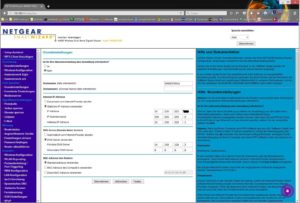 Tipp: beim sekundären DNS-Server die IP 8.8.8.8 eingeben. Der DNS Server ist dafür da, wenn man beispielsweise www.dorfbladl.com eingibt, eine richtige Zieladresse zugeordnet wird und die Seite somit überhaupt gefunden werden kann. Der angegebene DNS-Server hatte in der Vergangenheit immer wieder mal Ausfälle, wodurch man zeitweise nicht mehr surfen konnte. Die Adresse 8.8.8.8 ist ein DNS-Server von Google und immer verfügbar.
Tipp: beim sekundären DNS-Server die IP 8.8.8.8 eingeben. Der DNS Server ist dafür da, wenn man beispielsweise www.dorfbladl.com eingibt, eine richtige Zieladresse zugeordnet wird und die Seite somit überhaupt gefunden werden kann. Der angegebene DNS-Server hatte in der Vergangenheit immer wieder mal Ausfälle, wodurch man zeitweise nicht mehr surfen konnte. Die Adresse 8.8.8.8 ist ein DNS-Server von Google und immer verfügbar. - Nun muss man noch das WLAN an sich konfigurieren, sprich dem WLAN einen eigenen Namen geben und das Netzwerk mit einem Passwort schützen. Nun verbindet man dem PC mit neu mit dem Router und das Internet sollte schon funktionieren. Wer Inspirationen für seinen Netzwerknamen sucht, findet hier eine Menge Anregungen.

Man kann den Router auch im Access Point Modus betreiben. Dann muss man am PC die IPs eintragen und der Router übernimmt lediglich das Zwischenstück zwischen LAN und WLAN. Ich finde diese Lösung nicht so schön, da ich einen Laptop habe und den gerne mitnehme. Möchte ich in ein anderes WLAN, so müsste ich immer in Windows die Konfigurationen ändern.
Übrigens: auf Fritzboxen kann man im Wohnheim verwenden. Die sind eigentlich nicht dafür vorgesehen, haben aber einen Betriebsmodus, der trotzdem am Wohnheim-Anschluss funktioniert. Dazu müsst ihr euch an diese Anleitung halten.
Nachtrag: Link zur Fritzbox-Einrichtung korrigiert.
[:en]After each new flood of people moving into the Olydorf, there are often questions popping up about the Internet access. In a multiply FAQ we want to answer most of those questions. In general there is also the option Olynet,which is there for you in order to help with network problems.
The first part of the Internet-FAQ- series is about the successful set up of Wi-Fi.
Each resident has a LAN – connection to the Munich Scientific Network(MWN) in his/ her apartment. During your move in-periode you also get a paper with all the information and instructions on how to get Internet access with a LAN cable. Since we now live in an age where not only PCs but Smartphones, tablets and even Matratzen longing for Internet access, the Wi-Fi Router is a good option.
The Olynet sells preconfigured router for all those who want to have a comfortable life. You can find the opening times on the Facebook page which is linked above. But anyone who brought an old wireless router or would like to buy another one can be helped with this instruction guide.
In this guide I am demonstrating the procedure of my own router ( Netgear N 600). The designations may differ for each manufactures but the principle is always the same one.
- Connect the router with a cable to the socket of the apartment. Most of the time the cable must go where it says “ Internet “ or „WLAN“. If multiple ports are available on the router, most of this connections are separately highlighted in different colors.
- When you are turning on the router you will find a new unsecured wireless network. The name is usually the model or the brand of the router.You are connecting with the Internet.
- On the backside of the router is an “ Internet address“ which must be entered in the Internet browser in order to be able to access the configuration page. Most of the time it is 192.168.1.1 . If you enter this URL you will be asked for an username and password which can also be found on the router. A software for set it up is usually not necessary.
 Tip: enter the IP 8.8.8.8 into the secondary DSN server. This DNS sever helps you in times when you want assign the correct destination address like for example for www.dorfbladle.com, so that the page can be found at all. In the past there were several problems with the mentioned DNS server, so there were times when you could not surfe at all.The address 8.8.8.8 is a DNS server by Google and always available.
Tip: enter the IP 8.8.8.8 into the secondary DSN server. This DNS sever helps you in times when you want assign the correct destination address like for example for www.dorfbladle.com, so that the page can be found at all. In the past there were several problems with the mentioned DNS server, so there were times when you could not surfe at all.The address 8.8.8.8 is a DNS server by Google and always available. - Now you can either scroll through all the menu items themselves or through the Set up Wizard if there is one. Trying it, makes no difference. Basically you only have to go to the Internet settings and enter all the IPs that you got with the sheet of paper during your move in-period. If you are asked in which mode you want to use the router just select one mode (more on that, later).
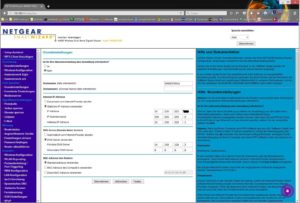
- Now you only have to configure the Wi-Fi itself, in other words: give the Wi-Fi another name and protect your network with a password. Connect the PC with the router and the Internet should already work. If anyone is looking for some inspiration for a network name, you can find some suggestions in the link Anregungen.

You can also use the router in an access point mode. But then you have to enter the IPs in your PC. The router only accepts the spacer between the LAN and the Wi-Fi. I personally don’t like this solution because I always have my laptop with me. So if I would like to use another Wi-Fi, I would always have to change the configurations of Windows.
By the way: you can also use Fritzboxes. Actually they weren’t meant to be used for this but they have an operation mode which works on your home port as well. In order to be able to use it you have to follow these instructions.
[:]![[:de]Internet-FAQ: WLAN-Router einrichten[:en]Internet-FAQ: How to set up the Wi-Fi-Router [:] [:de]Internet-FAQ: WLAN-Router einrichten[:en]Internet-FAQ: How to set up the Wi-Fi-Router [:]](https://dorfbladl.com/wp-content/uploads/2016/05/DSC_2476-1.jpg)